This page is part of Don's PDF creation website. The other parts of the postscript/PDF tutorial are:
Freeware postscript/PDF tutorial
Obtaining and installing the Adobe postscript distiller driver
Using GSView/Ghostscript to convert from postscript to PDF
Recap: PDF ("Portable Document Format") is a file format that largely PostScript printer commands "wrapped" in PDF code that allows it to be viewed from a wide variety of computers and printed on a wide variety of printers.
Many PostScript printer drivers are capable of "printing to file," giving you a file that contains the commands that otherwise would have been sent to the printer. This postscript file can be converted into PDF by Adobe Distiller or by other PDF conversion software. This page describes the installation of GSView and Ghostscript. That combination of packages makes an application that can view a postscript file and convert it to PDF with a wide variety of PDF options.
Note: the PDFs made by ghostscript do not always print properly on the printers used by Lulu's printer partners. Also, PDFs created by ghostscript are not accepted for Global Distribution. I recommend uploading the postscript file itself to Lulu.com and converting it to PDF with Lulu's printers. The exception would be when you need a PDF for a full bleed book. The only acceptable format for full-bleed content is a single PDF created in the full-bleed size for your choice of trim sizes. You must ensure that all fonts are embedded.
The components
Ghostscript is the software that converts postscript to PDF. Unfortunately, ghostscript has a large set of arcane commands that need to be accurately typed into a DOS command line. GSView solves that problem by providing a graphical and menu-driven interface to ghostscript. We will install both.
Installing GSView and Ghostscript
Both packages are available from: http://www.cs.wisc.edu/~ghost/gsview/
The latest version of GPL Ghostscript is available here.
Files are available for a variety of operating systems. For the most common versions of Windows you will want the "Win 32" version.
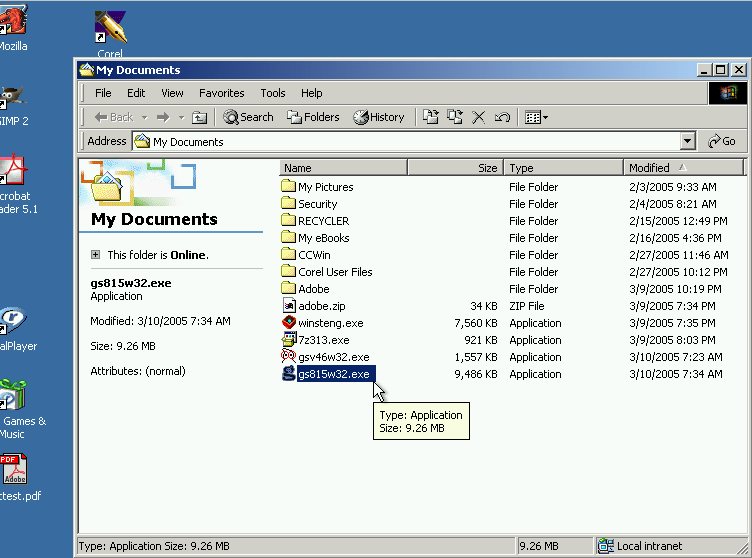
Double click on the ghostscript installer, and the installer starts. Click on setup and start installing.
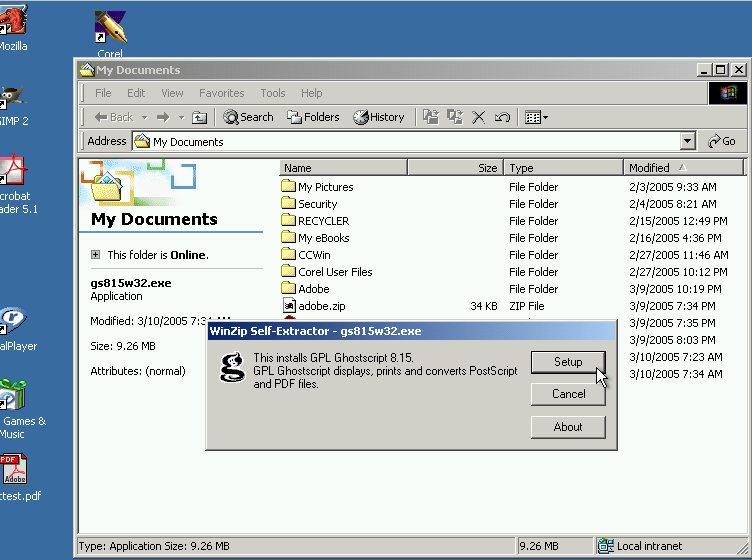
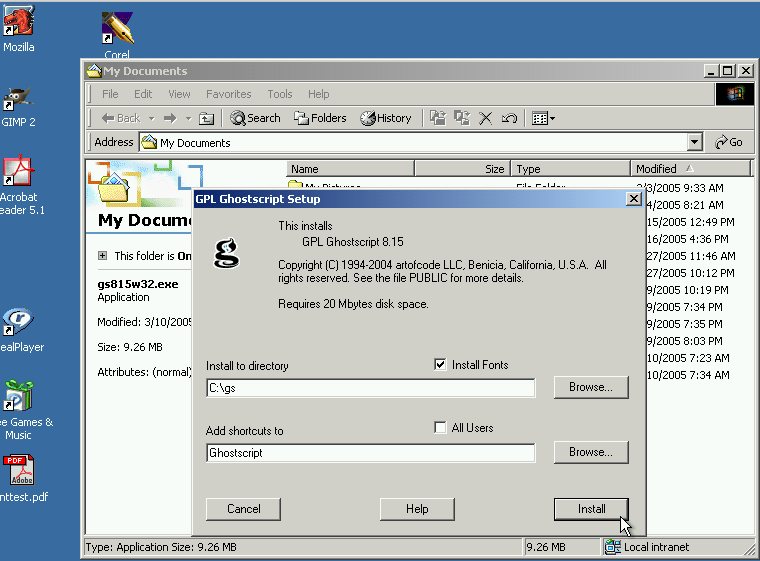
Agree with the default folders and get on with installing. When finished you can move right along to installing GSView by double clicking on the file:
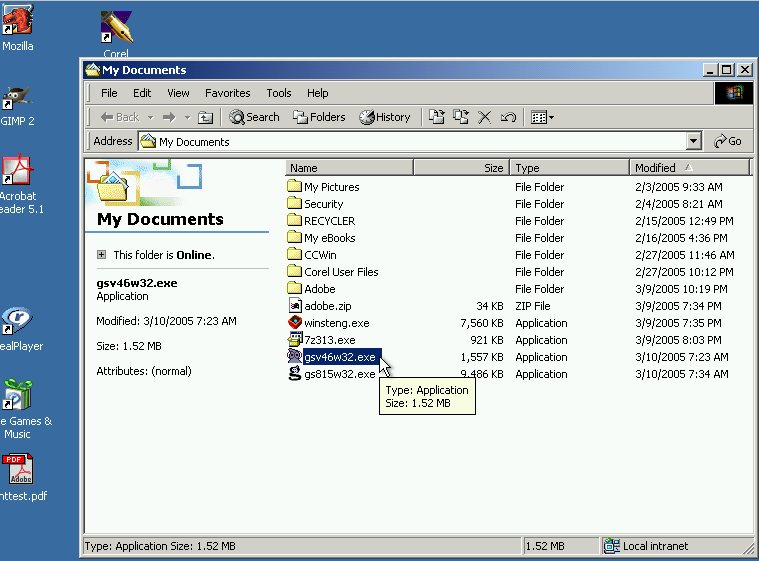
Click on setup:
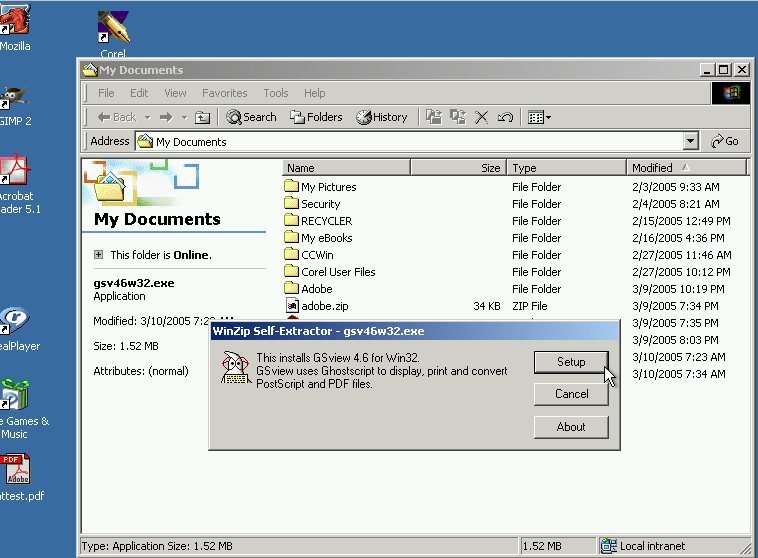
We have ghostscript so we skip the readme file:
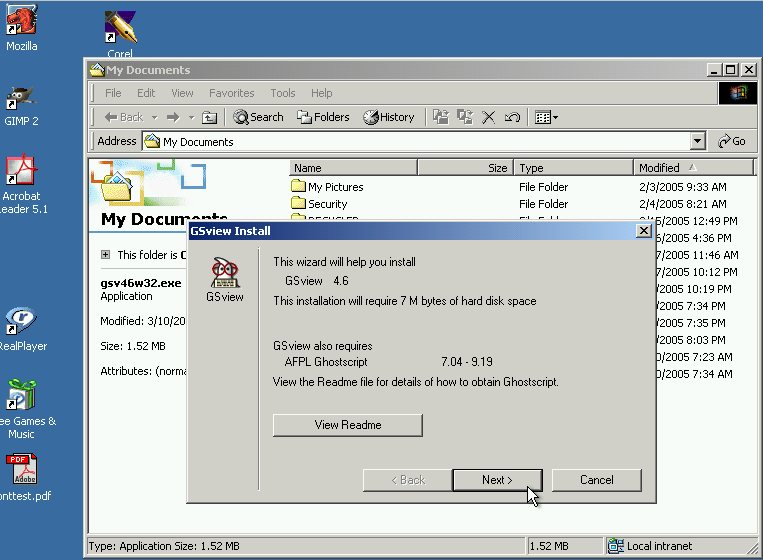
I use Acrobat Reader for PDF files so I associate GSView with .ps files only.
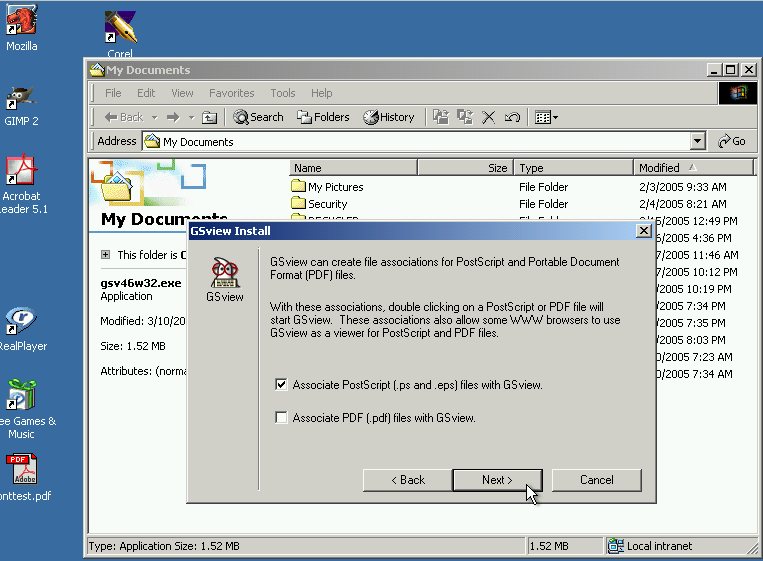
Yes, put it where it suggests making life easier in the long run.
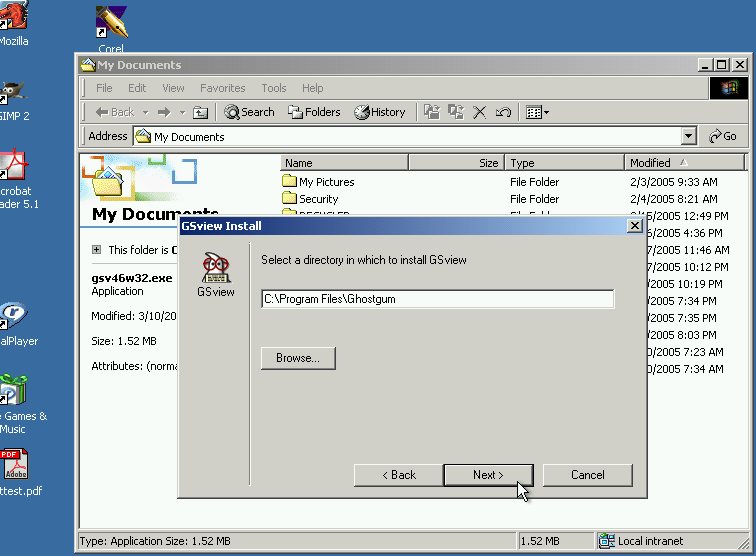
You will find the GSView program under Start==>Programs==>Ghostgum (don't ask me).
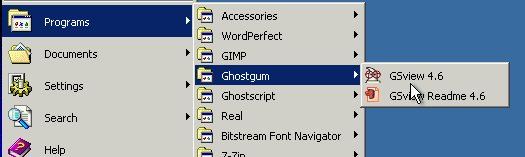
I right-click the mouse on the GSView icon and drag it to the desktop so I can put a shortcut to GSView there:
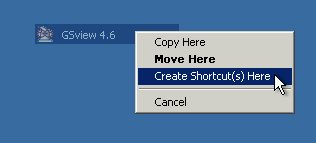
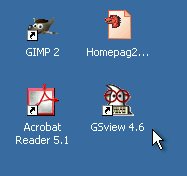
That's it for installing the packages. Although several pieces were installed, you will make a postscript file with the postscript printer driver and then you will convert that postscript file with GSView. It's easy, it's robust and it's quick.